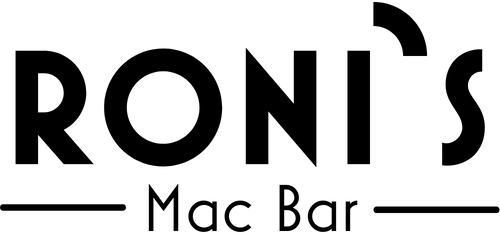As of this writing, Amazon Fire Sticks and TV’s have no option to fully disable “Sleep” mode. If you are using one of these products for your “Order Ready Board”, then you may need to follow the following steps to disable sleep mode:
Easiest way is with a program called “adbLink” but you can do with with any ADB terminal program. The nice thing about adbLink is that you just have to click a button to turn off sleep.
Initial Instructions
In your FireTV settings go to “Device & Software > Developer Options” and turn “ADB Debugging” on. You can turn it back off again when you have finished the rest of these instructions.
*Note that recent FireOS updates hid the Developer Options menu unless you explicitly make yourself “a developer”. To make this option visible again all you need to do is go to “Device & Software->About” and then keep clicking on “My Fire TV” or “Your TV” or similar until it tells you that you are a developer. Usually about 6 clicks will do it. The Developer Options menu will now be visible as described above.
In “Device & Software > About > Network” make note of your TV’s IP address.
adbLink Instructions
This is the simplest method. adbLink is available for Windows, Mac, and Linux.
Install adbLink on a computer that is connected to the same network as the Amazon device and open it.
In the “Ad Hoc IP” field enter the IP address you recorded earlier.
Click “Connect”. You should see the connection appear in the two left boxes at the top of the adbLink window.
(adbLink 5.0) From the adbLink menu bar select “Utility->Set timers” or…
(adbLink 5.1) Click the “Edit Timers” button.
Select “Sleep off” and if you like, “Screensaver off” too.
Click Ok.
You are done.
Alternate ADB Console Instructions
If you prefer not to use adbLink, or you want to turn off the sleep and/or screensaver timers manually then you can use any ADB console utility you like, including the one in adbLink.
Note that the instructions shown here are the same ones that adbLink issues behind the scenes when you use the simple method explained in the previous section.
Open your ADB console of choice and connect it to the IP address you recorded earlier. If you want to use the adbLink console then connect adbLink to the FireTV device as described in the previous section but then just click “ADB Shell” instead of using the menu to to open the Set timers window.
You can check your current sleep timeout with this command.
settings get secure sleep_timeout
To turn sleep off issue this command in the ADB Shell…
settings put secure sleep_timeout 0
Now to check your current screensaver timeout…
settings get system screen_off_timeout
Unlike the sleep timeout, setting the screensaver timeout to 0 won’t work, so you need to set it to 2147460000 milliseconds instead. This is about 25 days, so the screensaver should never start up in normal use. You used to be able to set this value to a higher number, but apparently that has been limited to 2147460000 now.
settings put system screen_off_timeout 2147460000
You can use the get commands to check your two updated timeouts now if you like, but otherwise you are done.